[Guide] Installing Visual Studio Team Foundation Server 2011 (11) Developer Preview
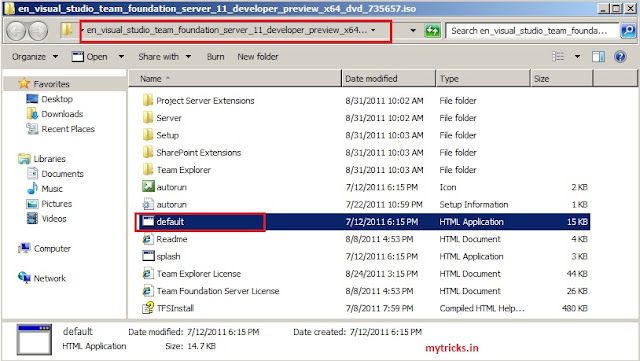
To download Team Foundation Server 2011 you need to have MSDN subscription. Download Team Foundation Server 2011 Developer Preview
Although Team Foundation Server 2011 is pre-release at this time and is not complete, much of the TFS functionality works today. You can use:,
- Source control
- Work item tracking
- Agile project management (a new feature in TFS 11)
- Testing
- Build automation (though for now you will need to set up a TFS 11 CTP build agent on your own hardware)
- and more…
You can use most of the TFS clients – including VS 2010 and Test Professional 2010 (with an available client patch), VS 11 (CTP to be available soon), Team Explorer Everywhere (compatible update available here), Microsoft Office integration, etc.
Follow below steps to Install Team Foundation Server 2011 on Windows 2008 R2,
Download Team Foundation Server 2011 ISO
Mount Downloaded ISO image, I personally use Pismo File Mount Package to Mount ISO's
Launch "Default" file which is under mounted Team Foundation Server 2011 ISO file.
as shown below,
Click on "Install Team Foundation Server" tab to start the installation process,Accept Microsoft Team Foundation Server License terms & continue,
Click on "Install Now",
Setup will install all required Prerequisites & will ask for reboot the server to apply the settings as shown below,
After reboot setup will continue as shown, Click close to complete the setup.
After setup Team Foundation Server 2011 setup wizard will start as shown below. Click on Start Wizard to start the wizard,
Click "Next" to continue,
I do not have dedicated SQL server for test environment, So I am going to use inbuilt SQL express. In production environment its recommended to have dedicated SQL Server,
Click on Verify to verify the configuration,
You can see the results of the Configuration,
Now setup will install all required softwares, such as SQl Express,IIS, etc..
Now setup installed all required Prerequisites, click Next to continue,
Now setup has been completed, Now you can connect to your TFS server using below details,
In next article I will show you how to install TFS Proxy, Build Service..
















