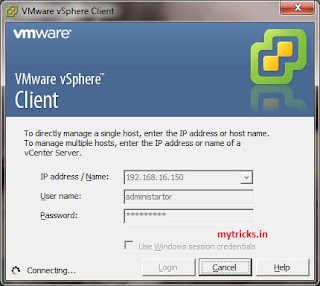VMware vSphere 5 Creating a HA DRS Datacenter
In my last post I have showed how to install VMware vSphere 5.0, VMware vCenter Server 5.0. Now I am going to cover how to create Datacenter, HA & DRS Cluster & how to add VMware vSphere 5 host to the Cluster.
Installing VMware vSphere 5.0 on VMware Workstation
How to Install VMware vCenter Server 5.0 Step by Step
So lets get started.
First Login to your VMware vCenter Server via Vmware vSphere Client 5.0.
Right click the vCenter server in the inventory, Click "New Datacenter"
Assign name to your Datacenter,
Right Click on Datacenter (USA) & click on "New Cluster"
Assign name to your Cluster & Select "Tuen on vSphere HA" & "Turn on vSphere DRS" options & click next.
Setup a fully automated DRS cluster choose "Fully automated" and set amigration threshold.
Click Next.
Choose "Off" and Click Next.
Select "Enable Host Monitoring". Choose to prevent or allow VMs from being powered on if it violates availability constraints in a failure. Choose an admission control policy if preventing VMs from being powered in when resources are constrained. Click Next.
Choose default a restart priority & click next.
Choose whether to enable VM monitoring via VMware Tools & Click Next.
Disable EVC & click next.
Store the swapfile in the same directory as the virtual machine.
Review the Cluster configuration & Click Finish.
Now its time to add VMware vSphere host in a Cluster.
Right Click on your cluster & select "Add host".
Enter your VMware vSphere host details such IP Address & login credentials & click 'Next"
Click yes to trust the host.
Review the host summary & Click Next.
Click next.
Click Next.
Review the host summary & click finish to add host.
The Vmware vSphere 5 host is added to the HA DRS Cluster including existing virtual machine.