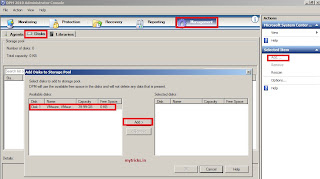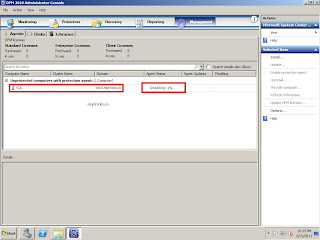Installing DPM Agent (Microsoft Data Protection Manager 2010)
In my last post I have covered how to install Microsoft DPM. How to Install Microsoft DPM 2010
Now I am going to cover how to create DPM storage pool & how to install client on target clients.
So let get started,
After installation of the DPM 2010 you will find two icons on the desktop one for DPM administrators console and for DPM Management Shell. Now double click on DPM administrators console as shown below,
Now we need to add disk to DPM storage pool. You can do it in management tab of DPM console. I am using VMware Workstation 7, so I will show you how to add disk/storage pool for DPM. I have added one more disk for my DPM VM & I am going to use that disk for DPM storage pool.
Now we have added additional hard disk for our DPM server storage pool.
Now click on Windows Start > Right Click on Computer > Choose Manage. The following window will open navigate to Storage>Disk Management. You will see your newly created disk. Right Click where is says „ Disk 1, Unknown, 40 GB, Offline and choose Online.
Go to DPM console, onto Management tab and onto Disk sub-tab. On right side of console click on Rescan. After that click Add. Window as shown below will open. Select the disk and click Add. Click OK.
Now we have DPM 2010 successfully installed and configured with one disk as Storage Pool. Now you can start backup of desired computer/server by installing DPM agents.
To install DPM agent on target computer, you will find agent’s folder in to your DPM installable. Install 64bit or 32bit agents as per your OS. I have Windows 2008 R2 64 Bit Server, so I am going to install 64bit version of DPM agent. On Windows 2008 server in order DPM to work we need to enable Windows Backup. I fyou are running Microsoft DPM agent on Microsoft SQL, Exchange, Sharepoint Server we need to install few Windows updates/Patches.
Double click on the DPMAgentInstaller.exe to launch the DPM agent setup. DPM agent installation is straight forward; it will not ask you anything during setup. After two minutes it will show one dialog box that “Agent Installation is completed successfully Press enter to close the windows.
If you want you can Push the DPM agent from Microsoft DPM console. But it will work on non-firewalled target computers or we need to firewall inbound rules/exception for DPM.
When the agent installation is complete, we need to run following command.
command is: SetDpmServer.exe –dpmServerName <name server> Use below command sysntax.
Now we need to attach the agents on which we have installed DPM agent, the process is straight forward
Now we can see the attached agent computer.
.