Active Directory Installation on a Windows 2008 R2
Today I am going to cover step by step procedure on how to install Active Directory on Windows 2008R2 Server . This steps covers installation of the primary domain controller for a new forest. Installation of Windows server 2008R2 is very simple and straight forward & easy.
So lets get started,
First assign static IP address to your machine
Now open Server Manager & install Active Directory Domain Services as shown below,
After installation of the active directory services role launch "DCPROMO" from Run
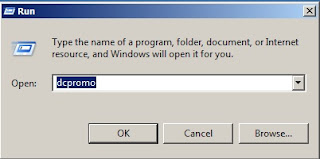
Select create a new domain in a new forest option
Enter your domain FQDN name,
Select The Appropriate level
Currently there is no DNS server installed you will be prompted to install DNS server here
Click Yes to continoue
On the directory services restore mode Administrator password – Assign a new password and you might need this password when you start your you domain controller in Directory Services Restore mode
After the Installation click on finish and the server reboots.

















