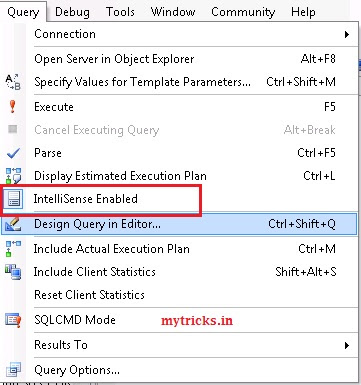Downlaod Mac OS X Unlocker for VMware
The package is a combination of the Unlocker code written by Zenith432 plus some
scripts written by myself that wrap the actual unlocker code.
It has been tested against:
* Workstation 8.0 on Windows and Linux (32 & 64-bit versions)
* Player 4.0 on Windows and Linux (32 & 64-bit versions)
* Fusion 4.0 on Snow Leopard and Lion
* ESXi 5.0
Downlaod Mac OS X Unlocker for VMware
The patch code carries out the following modification dependent on the product
being patched:
* Fix vmware-vmx and derivatives to allow Mac OS X to boot
* Fix vmwarebase .dll or .so to allow Apple to be selected during creation
* Copy darwin.iso if needed to VMware folder
Note that not all products recognise the darwin.iso via install tools menu item.
You will have to manually mount the darwin.iso for example on Workstation.
Also Player is missing vmware-vmx-debug and vmware-vmx-stats files and so an
error is shown during patching as the files are not found. This can be safely
ignored.
In all cases make sure VMware is not running, and any background guests have
been shutdown.
Windows
----------
On Windows you will need to either run cmd.exe as Administrator or using
Explorer right click on the command file and select "Run as administrator".
install.cmd - patches VMware and copies darwin.iso tools image to VMware
uninstall.cmd - restores VMware and removes darwin.iso tools image from VMware
Check here for the updates and comments.
scripts written by myself that wrap the actual unlocker code.
It has been tested against:
* Workstation 8.0 on Windows and Linux (32 & 64-bit versions)
* Player 4.0 on Windows and Linux (32 & 64-bit versions)
* Fusion 4.0 on Snow Leopard and Lion
* ESXi 5.0
Downlaod Mac OS X Unlocker for VMware
The patch code carries out the following modification dependent on the product
being patched:
* Fix vmware-vmx and derivatives to allow Mac OS X to boot
* Fix vmwarebase .dll or .so to allow Apple to be selected during creation
* Copy darwin.iso if needed to VMware folder
Note that not all products recognise the darwin.iso via install tools menu item.
You will have to manually mount the darwin.iso for example on Workstation.
Also Player is missing vmware-vmx-debug and vmware-vmx-stats files and so an
error is shown during patching as the files are not found. This can be safely
ignored.
In all cases make sure VMware is not running, and any background guests have
been shutdown.
Windows
----------
On Windows you will need to either run cmd.exe as Administrator or using
Explorer right click on the command file and select "Run as administrator".
install.cmd - patches VMware and copies darwin.iso tools image to VMware
uninstall.cmd - restores VMware and removes darwin.iso tools image from VMware
Check here for the updates and comments.